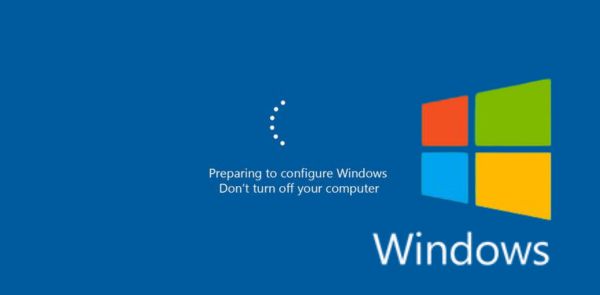
If you’re someone who likes to keep your PC up to date—or just wants things to keep running smoothly—you’ll want to pay close attention to the upcoming Windows 11 24H2 update. It’s expected later this year, and it’s not just about shiny new features. This update digs deep, especially into your system’s BIOS (or UEFI)—the low-level firmware that runs your PC before Windows even loads.
What Is the Windows 11 24H2 Update?
Microsoft names its major updates using a “YYHX” format. So “24H2” simply means: second half of 2024.
Unlike earlier updates that mostly refined the Windows experience, 24H2 brings core system changes. It’s being designed to support:
- The latest CPUs (especially those with AI capabilities)
- Enhanced security features
- Tighter hardware and firmware integration
And that means your BIOS needs to be ready.
Why Does BIOS Matter Now?
Your BIOS (or UEFI, if you’re using a newer system) is the software that starts up your computer and helps your hardware communicate with Windows. It handles things like:
- TPM (Trusted Platform Module)
- Secure Boot
- Virtualization features
With 24H2, Microsoft is raising the bar. If your BIOS is outdated or not configured correctly, you might face:
- Installation issues
- Performance problems
- Missing features like AI enhancements
What’s Changing in 24H2 That Affects BIOS?
Here are the major BIOS-related changes to expect:
1. TPM Must Be Enabled
TPM 2.0 has always been required for Windows 11, but people often bypassed it. Now, Microsoft is closing those loopholes.
If TPM is off in your BIOS, the 24H2 update may fail.
2. Secure Boot & Virtualization-Based Security (VBS)
These settings help protect your system from rootkits and malware. With 24H2:
- Secure Boot must be enabled
- Virtualization will be turned on by default
- If your BIOS doesn’t support these, you may run into errors or security issues
3. BIOS Updates Might Be Required
Older BIOS versions may not be compatible with the new platform. If your system starts acting weird or doesn’t support 24H2 features, a BIOS update might be necessary.
What Should You Do Before the Update?
Here’s a quick checklist to prepare:
1. Update Your BIOS
- Go to your laptop or motherboard manufacturer’s website
- Look up your model and download the latest BIOS version
- Follow their official guide to update safely
2. Enable TPM and Secure Boot
- Restart your PC and enter BIOS (usually by pressing F2, DEL, or F10 during boot)
- Look for TPM, fTPM, or Intel PTT (depending on your CPU)
- Make sure Secure Boot is enabled
3. Check for UEFI Mode
- If your system is using Legacy Boot, switch to UEFI Mode
- This may require converting your drive from MBR to GPT
Why All This Fuss? The AI Push
Microsoft is building an AI-first future, and the 24H2 update is the foundation. New PCs will come with AI chips (like Intel’s Meteor Lake or AMD Ryzen AI), and Windows 11 will use them for:
- An enhanced Copilot assistant
- Smarter background processing and battery savings
- Real-time noise cancellation and background blur in video calls
But here’s the catch: these features only work if your BIOS and hardware are ready.
When Should You Update Your BIOS?
You should update your BIOS if:
- Your PC is unstable or won’t boot after recent updates
- You’re installing a major OS update (like 24H2)
- You’ve upgraded your hardware (e.g. CPU or RAM)
- The manufacturer released a critical fix or performance patch
When You Should Not Update BIOS
Avoid updating BIOS if:
- Your system is running perfectly fine
- You don’t need the new features or bug fixes
- You don’t have a stable power source (e.g. low battery on a laptop)
Safe Way to Update BIOS: Step-by-Step
- Check your current BIOS version
- Press Win + R, type msinfo32, and press Enter
- Look for “BIOS Version/Date”
- Visit the manufacturer’s support page
- Search your laptop/motherboard model
- Download the latest BIOS (if a newer version is available)
- Read the changelog carefully
- Only update if it fixes something you need (e.g. stability, security, or compatibility)
- Backup your current BIOS (if supported)
- Some BIOS tools let you save your current version
- Use only official update tools
- BIOS flash utility (inside the BIOS menu)
- Windows-based updater (from the manufacturer only)
- Never turn off your PC during the update
- If you’re on a laptop, plug it into power
Final Thoughts
The Windows 11 24H2 update is more than a routine refresh—it’s a major step toward next-gen computing, powered by AI and protected by stronger system security.
But to take full advantage of it (and avoid update failures), your BIOS needs to be up to date and properly configured.
Taking 15–30 minutes now to double-check your system can save hours of headaches later.
